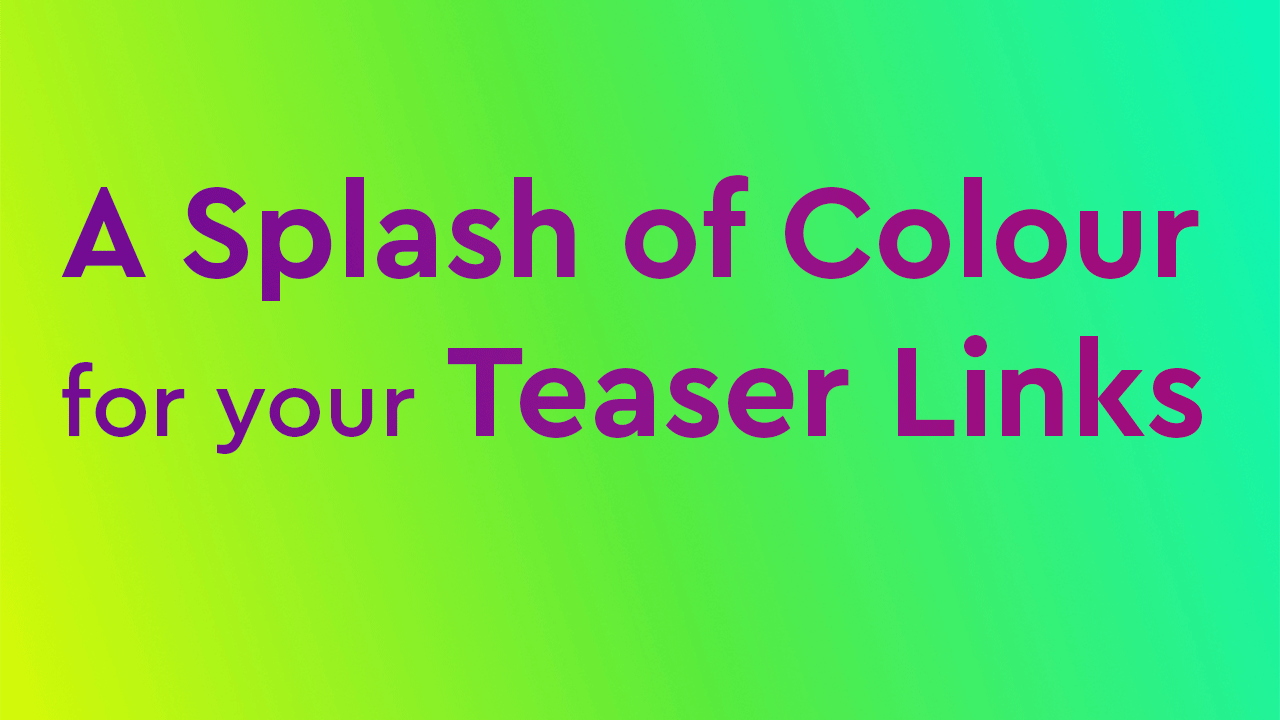
Your Onescreener page is the perfect link-in-bio for Instagram, among other things, and it’s especially effective when you use the Teaser Links feature. They’re found within the main content elements in your Onescreener editor, and can be implemented when you subscribe to a Pro or Premium account.
Essentially, the feature lets you add an unlimited number of customizable links to your page so that you can share all of your content and activities from one single link: Your Onescreener URL!
As if just having the Teaser Links on your page wasn’t enough, you can also stylize them to suit your brand, your colour scheme or even your mood.
Form Follows Function
The list of Teaser Links was designed to maximize the amount of important content that you can display on your Onescreener page. If using your page’s URL as your link-in-bio, for example, you can present multiple links that lead your audience to your latest video, blog, promo, sale, or whatever - reach for the stars! And while this is a super cool option to have for optimizing your page and your audience’s interaction with it, it’s also important that such a feature looks good...no, stunning. That’s where the form follows the function, baby.
A Splash Of Colour (Or Not)
You’ve got a really cool background image that you’re happy with; you’ve chosen which icons you want to have on your page for your socials; now you want to put Teaser Links on it as your main content element. Good choice. It’s time to start playing around with the design and colour scheme for your links, your icons and, eventually, your name or logo.

Choosing The Right Link Colours
The best place to get inspiration is from your background image. If you love the image, then most chances are you also love at least some of the colours in it. Sometimes it might be very obvious which accent colours to use for your links and icons. Maybe there are touches of red in your image that you like, and making your links that same colour (use a colour-picker for the perfect match!) will make them pop.
Or, maybe you prefer to use a strong complementary colour that’s not necessarily in your background image, especially if you’re choosing to use a solid or gradient colour as your background instead of a picture (check out this colour palette generator for help). If you have a specific colour that you already use in your branding, then just enter the HEX code for that colour (again, a colour-picker or eyedropper helps!).
The colours of both the text/border and the inside of your Teaser Links can be adjusted. You’ll want to find the right combination of colours for those two elements in relation to each other and the rest of your page.
The key here is play around with the colours until you find the right balance between everything looking cool and still being visible to your audience. Whichever colours you choose, make your links easy to read - they are your calls to action.
Transparent Link Colours
Onescreener also lets you change the transparency of your Teaser Links. If you find the perfect colour for them, but wish to have more of your background showing through, then simply make the colour less opaque using the handy transparency toggle on the colour picker.
Transparent Links
Maybe colour just isn’t your thing! No problem. Just click on the “Transparent” button and the inside of your links will disappear leaving only the text and borders visible. This is ideal if maintaining the integrity of your background is important to you.
Whether you’re skilled designer or a newbie, playing around with the colour scheme of your Teaser Links, and your page as a whole, can be a rewarding step to making your Onescreener super stylish and super YOU. And if you’re in love with it, you can bet your followers will be too!
.png)



