Use the Donate Button to raise funds for artistic or charitable causes. Set it up with these simple steps and let your fans help you, you deserve it!
1. Log in to your Onescreener.
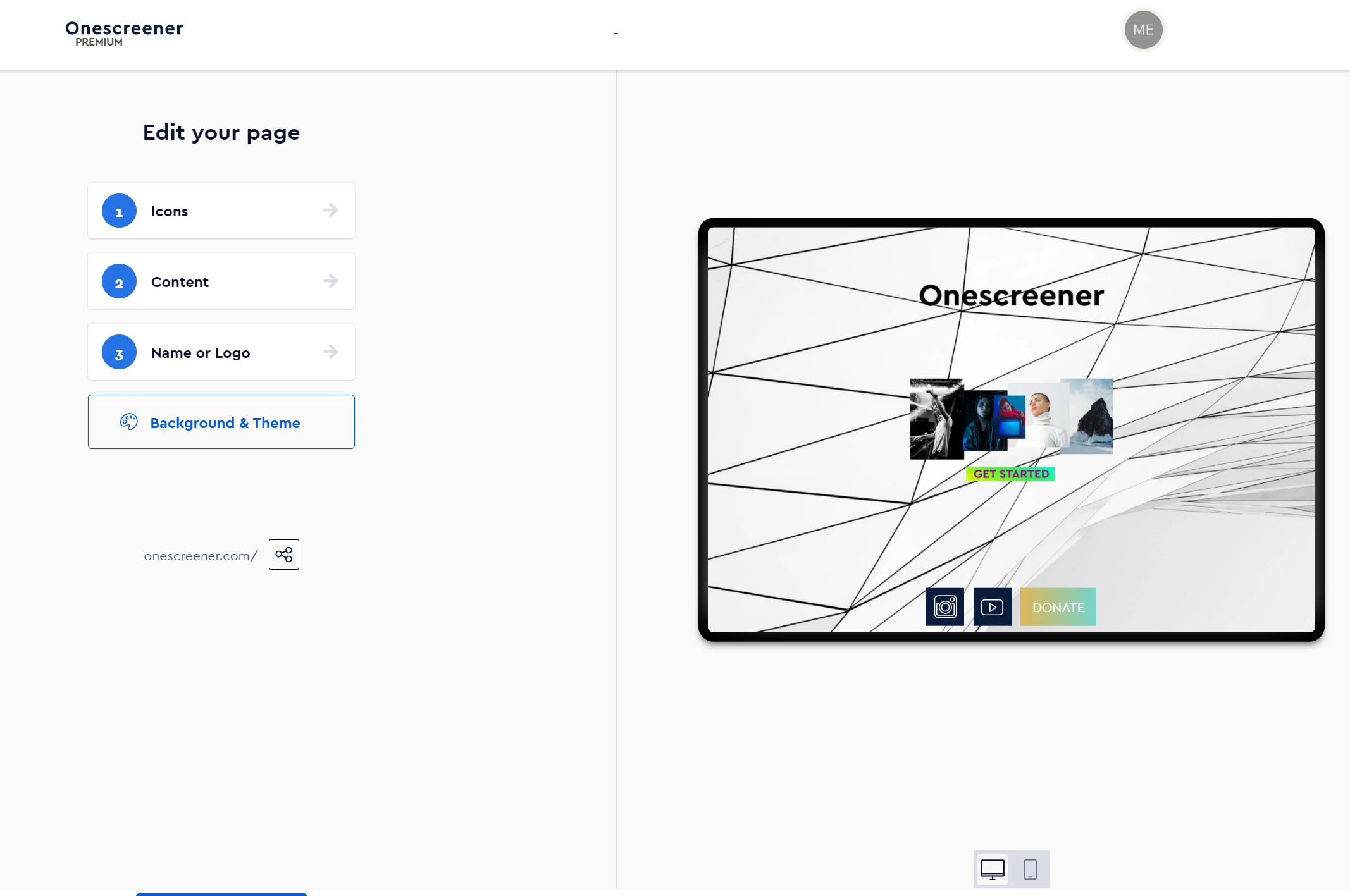
2. Go to your Icons, scroll down.

3. Click on Add Donation Button.
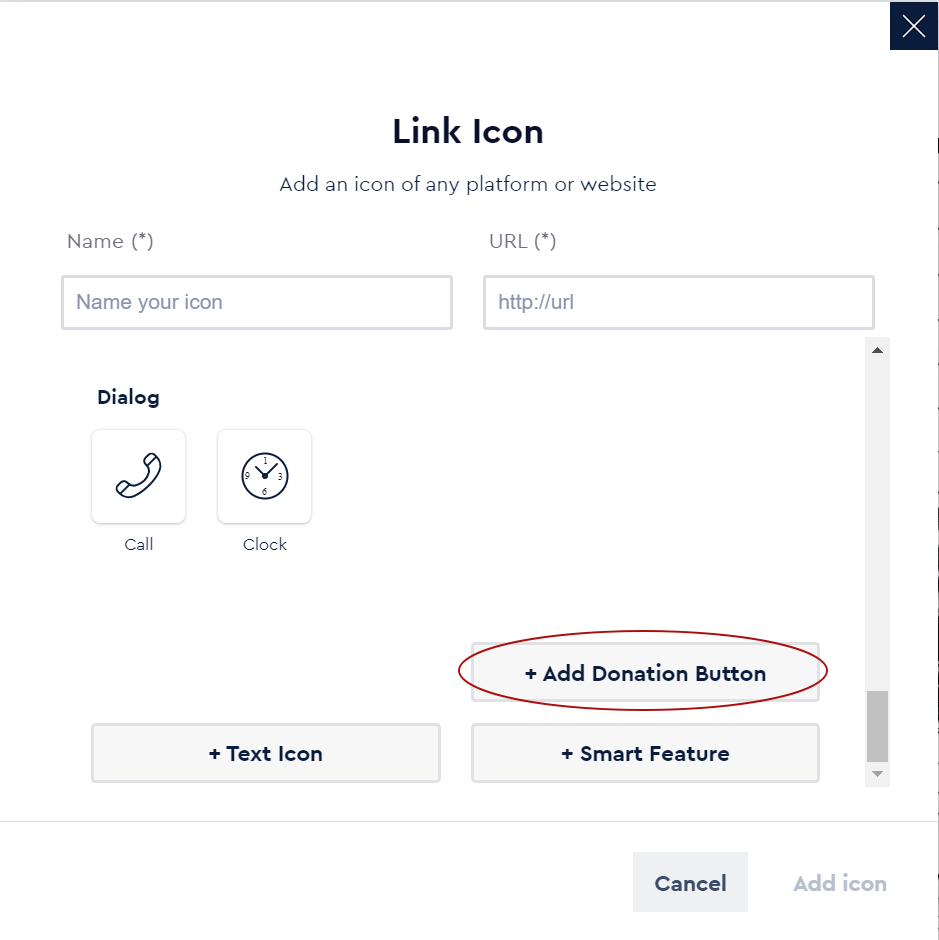
4. Add your PayPal email account, name and a piece of text that describes the reason you’re requesting the donation.
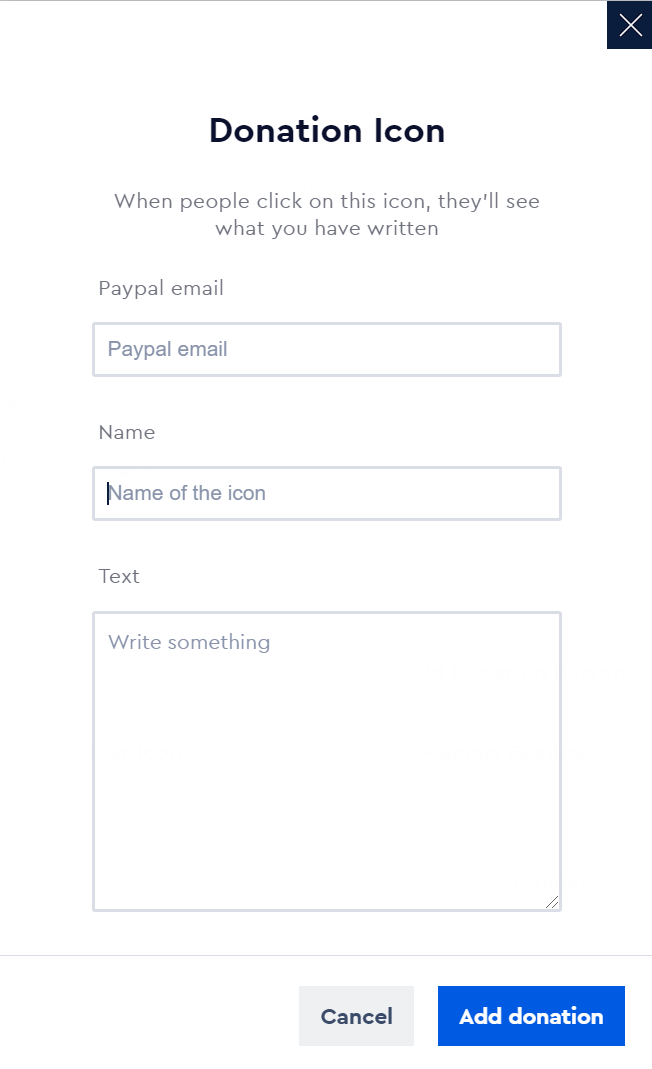
If you don’t have an account, you can set it up easily and for free following these instructions:
- Visit PayPal’s website and click the Sign-Up button in the top-right corner.
- Select the account type you want — Personal or Business — and click Continue.
- Add your name, email address and password, and then click Continue.
- Add your address and other required info, and then click Continue.
- Optional: Click the blue Get Started button, add in your credit card info, and click Add card.
- Verify your email address by clicking the link in the email sent to you by PayPal.
How does it work for people who want to donate?
They just click on the Donate button on your Onescreener page, and they will be redirected to a site where they can pay the desired amount via PayPal or credit card.
This is a Pro and Premium Plan Feature. If you have a Free Plan and want to start using the Donate Button click here.



