In your editor, click on Content.
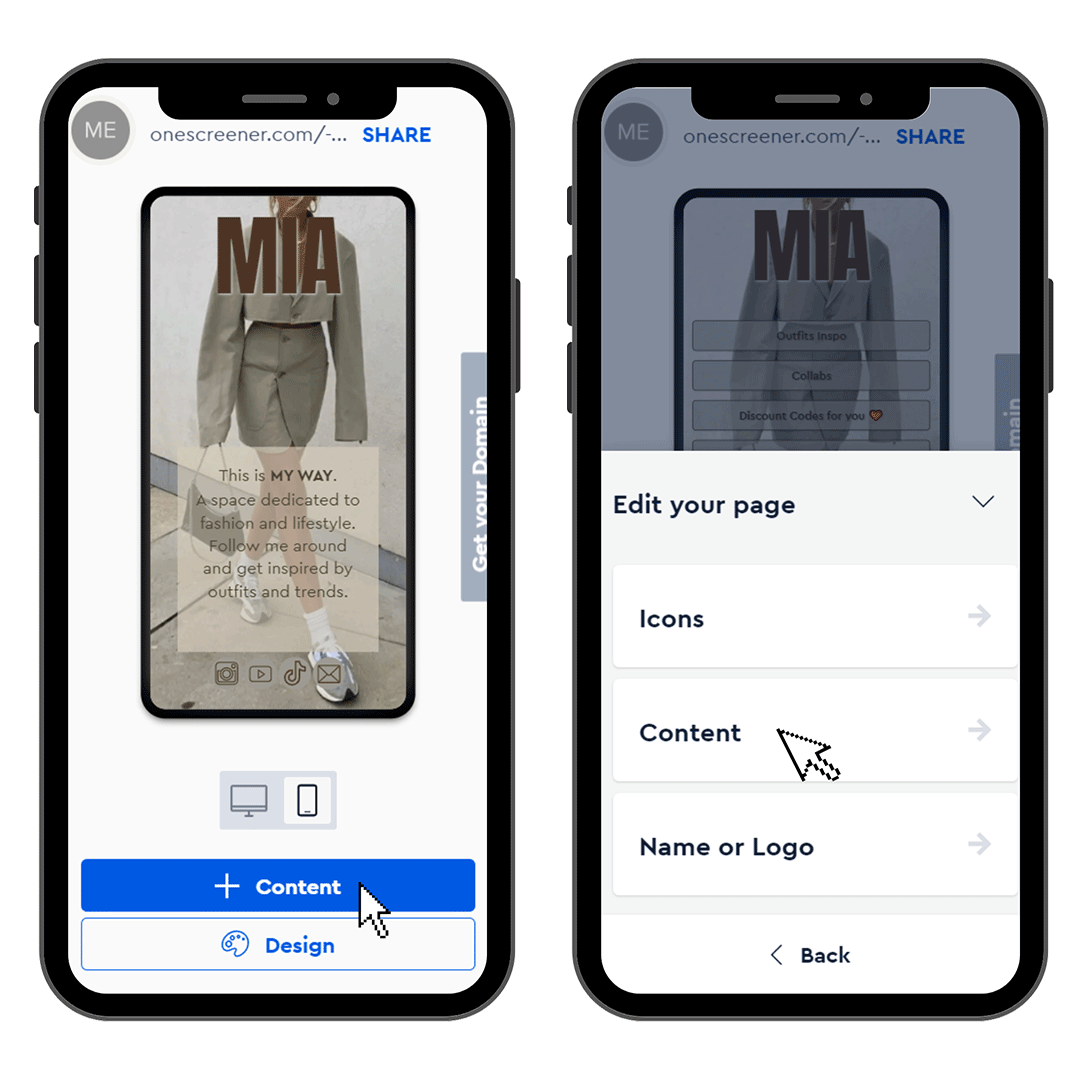
Then choose Latest Events and click the Edit button.
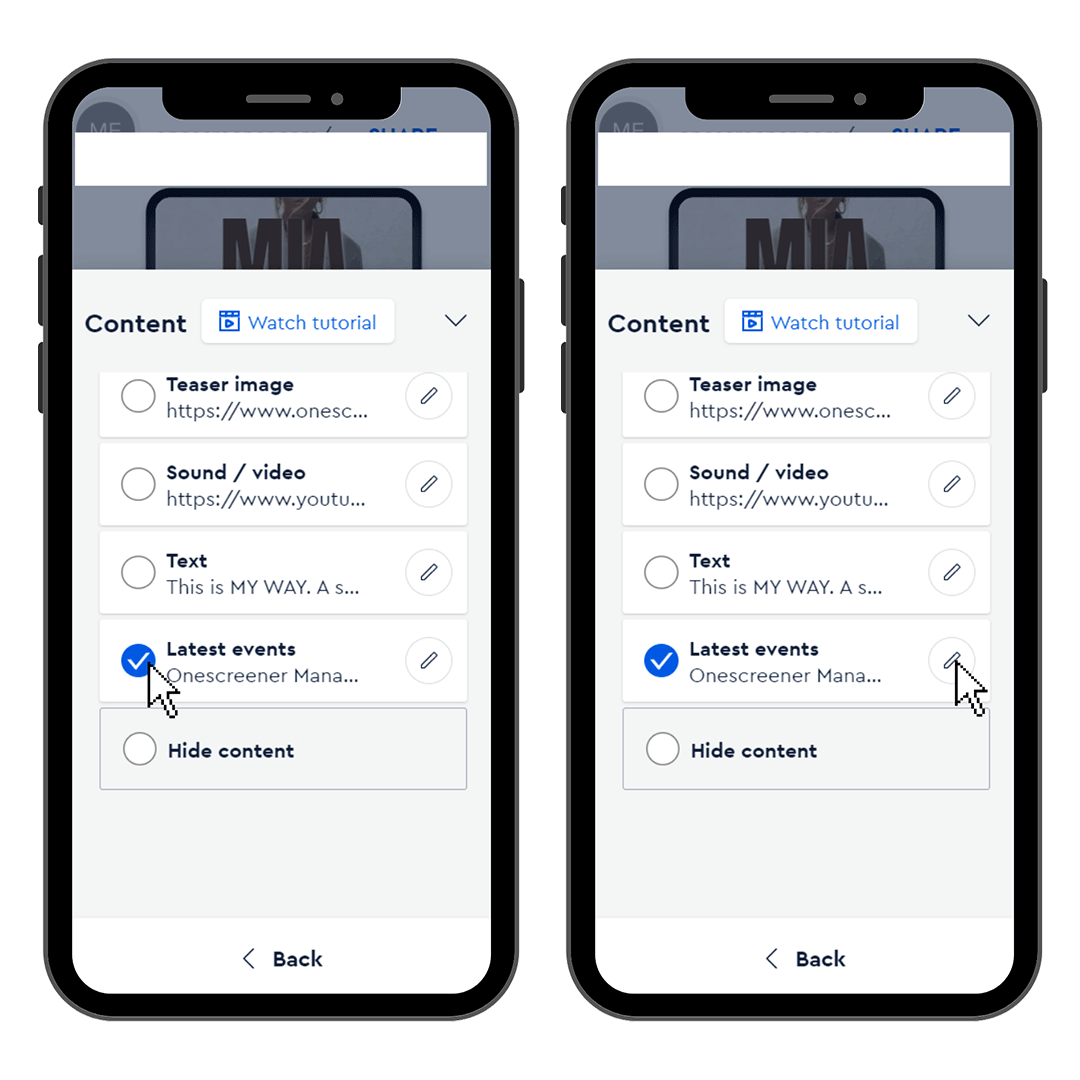
Click on Switch to Manager
.png)
Tap on the plus symbol to add an Event.
.png)
Enter your Event Information and then click on Add. You can add as many events as you like.
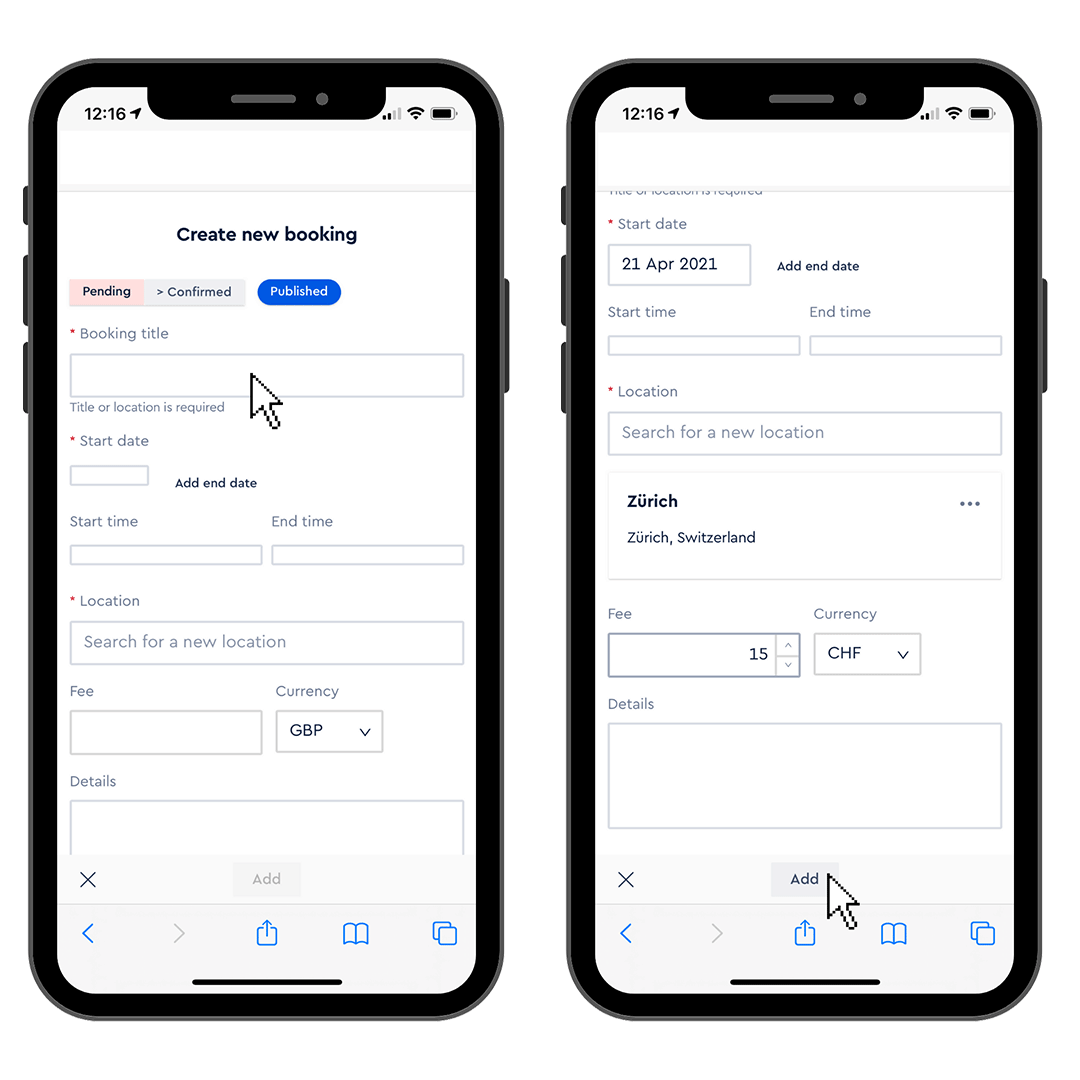
Once you are ready tap on Menu and click on Onescreener Page to go back.

Set up the information you want to show on your Promo Page and click on Apply Changes.
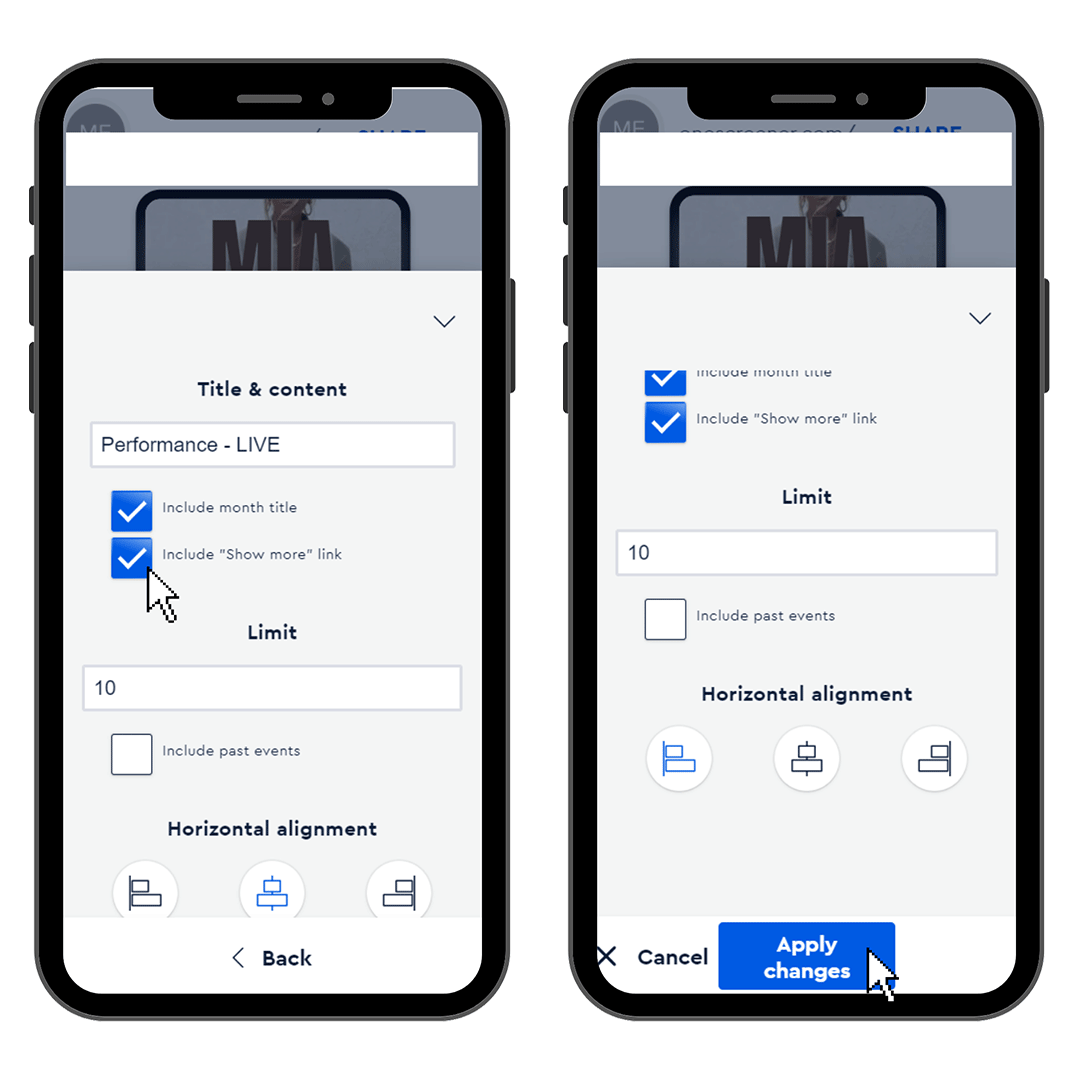
To change the size of your content and the style (color of text and background), go to the Design tab and then click on Customize
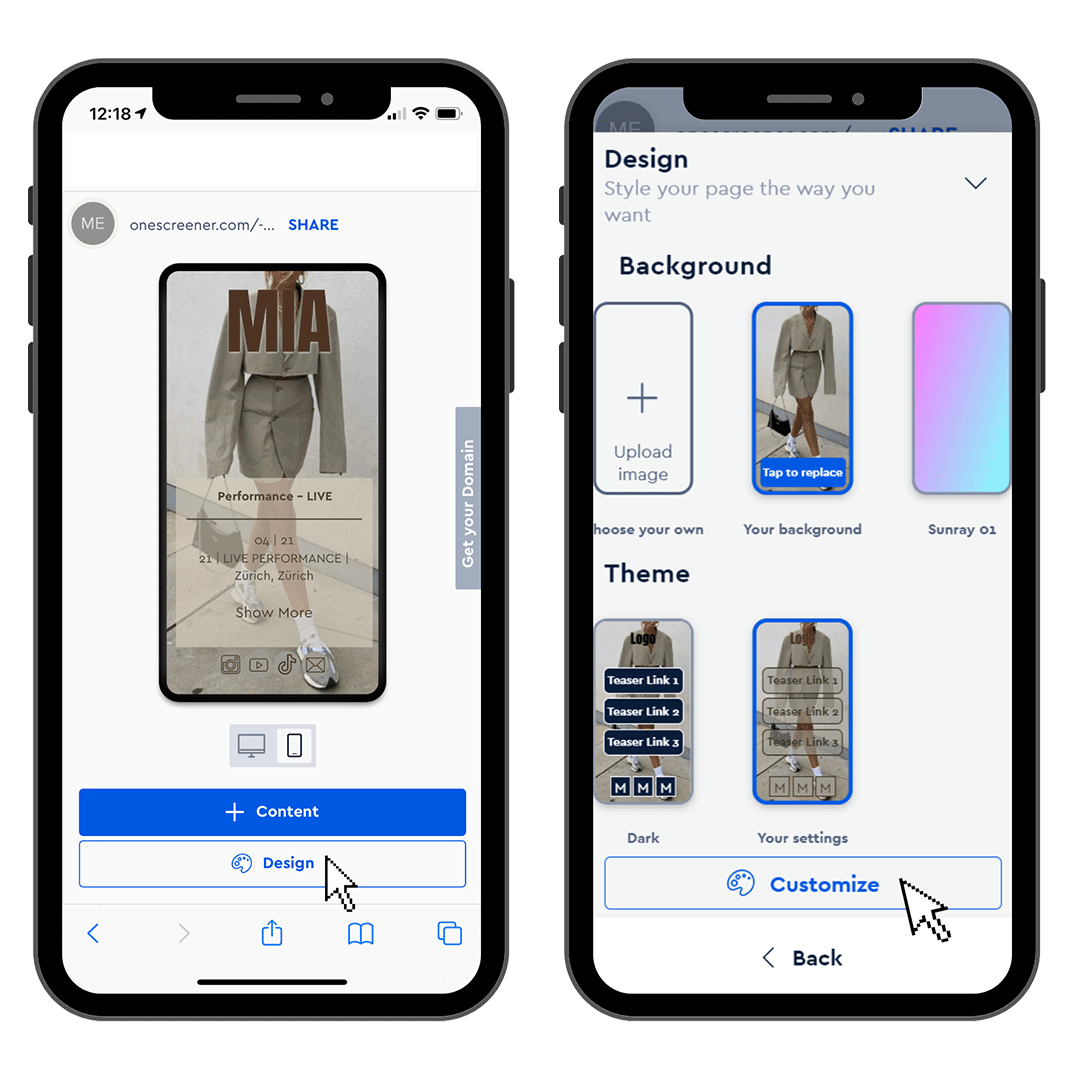
Click on Style and select the format that you want.
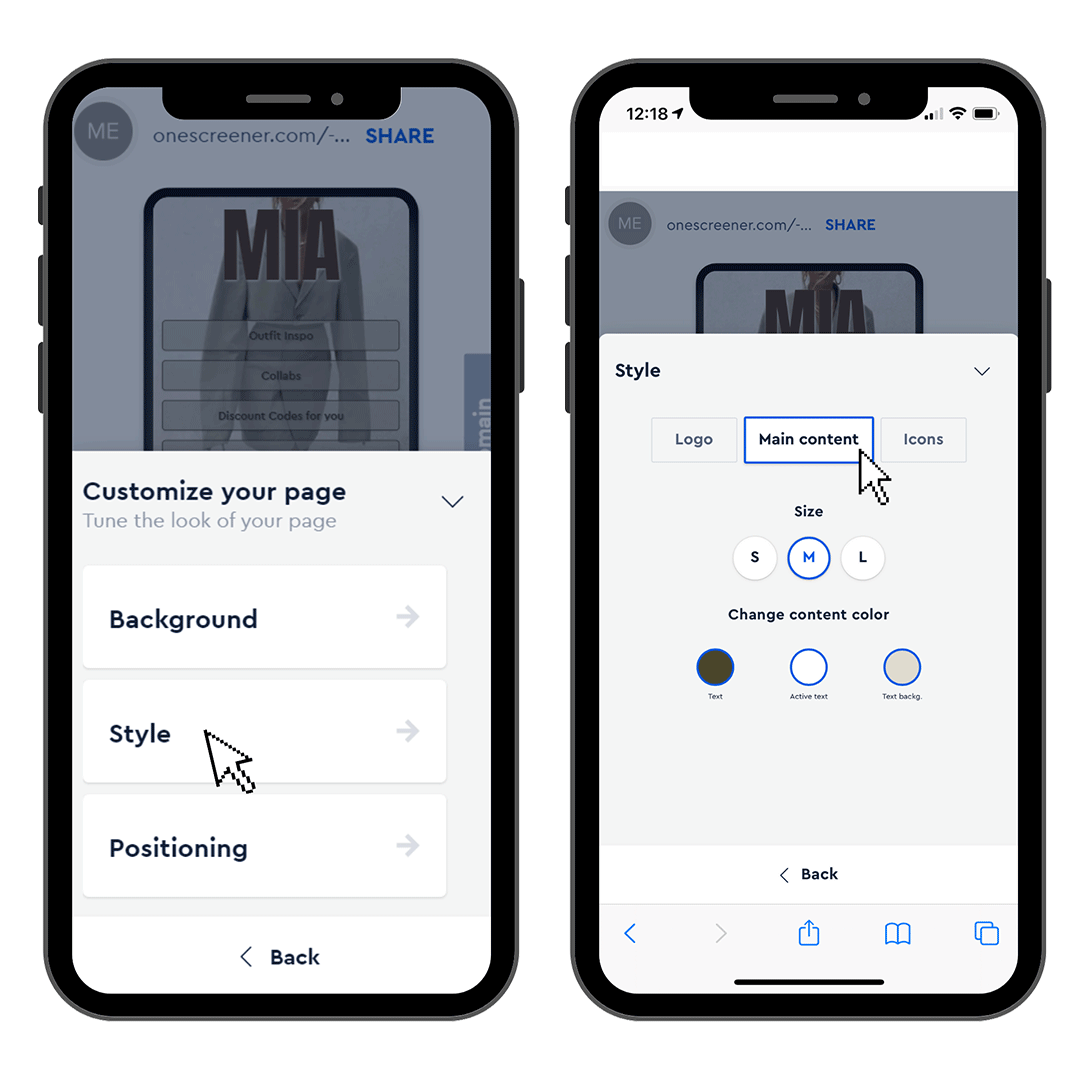
To change the positioning of your content go to Positioning. Make sure that you are on Main Content.
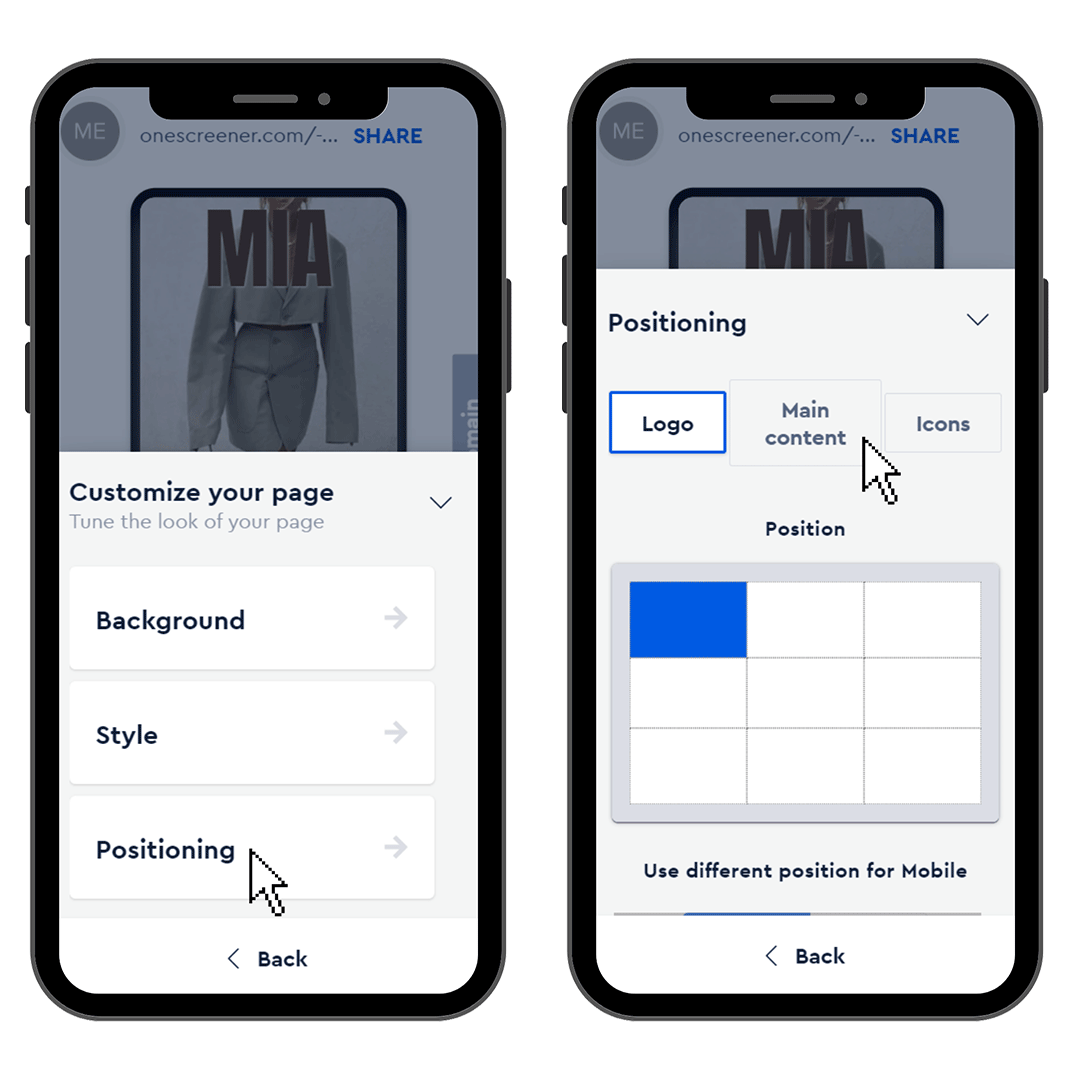
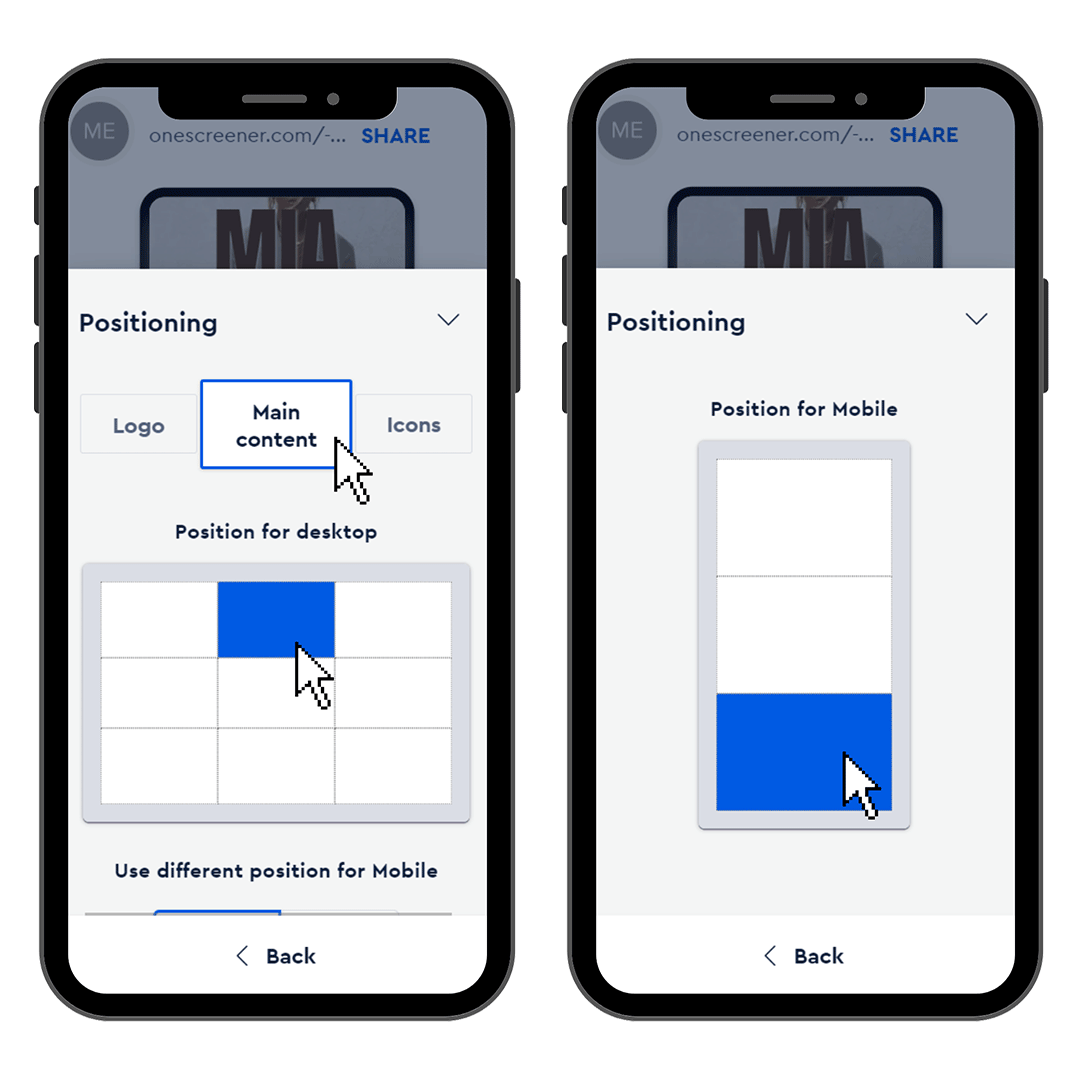
Hit Apply changes at the bottom to save your adjustments, and then View actual site to see the full view of your page.



