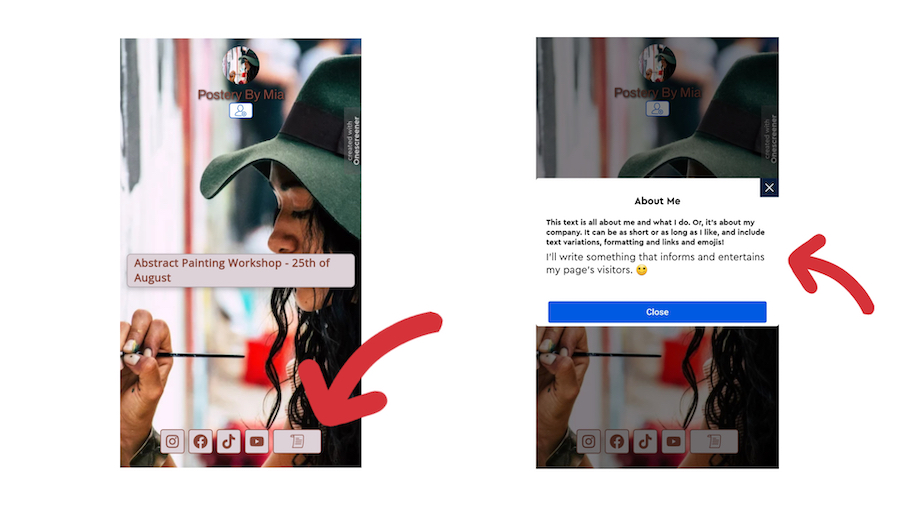Rather than having text appear directly on your Onescreener page as an Individual Content item, you can choose to add an icon that generates a pop-up window with your message/ biography/ updates in it. Here's how:
Starting at your page editor, click on the Edit content button. Hit the Icons section at the bottom and then the + button under Icons.

Scroll down to the bottom of the page until you reach the + Text Icon button.
Now you can add a name for the icon (this name appears only in your editor to help you identify it) and your body of text.
Write whatever you like! It can be about you or your company/business, and include text variations, formatting and links and emojis. Just remember to hit Done when you're ready for the icon to be published. Next, you'll see the icon appear under your list. Hit the diamond button to the right if you would like it to appear twice the size as the rest of the icons!
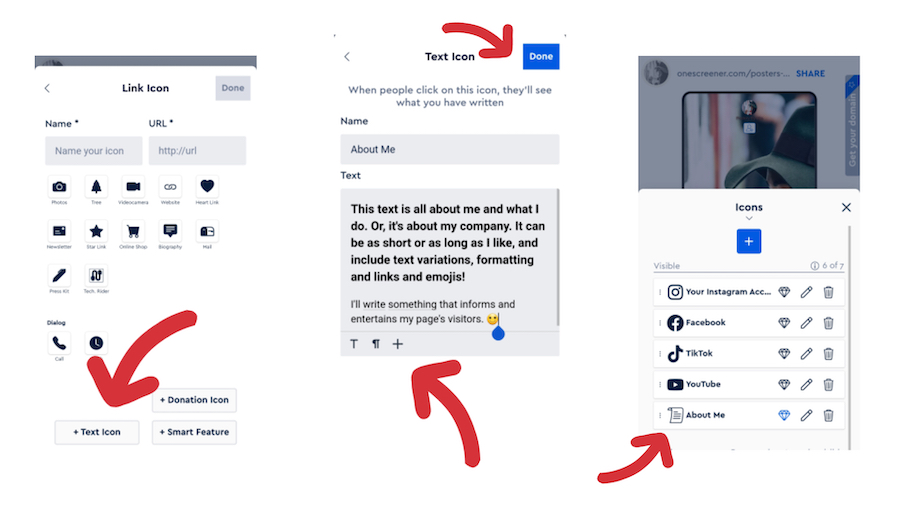
On your page preview, you'll now see how the text icon has appeared on your Onescreener. Click it and read what you've written!